Video Interviewer User Guide
Reclaim hours lost to phone screens, confidently screen more applicants, and quickly zero in on the candidates who are the best fit for your open roles with JobTarget’s Video Interviewer.
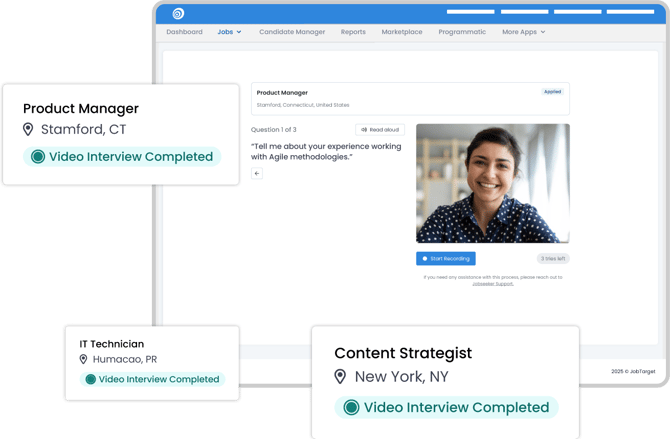
In This Guide...
What is Video Interviewer?
JobTarget’s Video Interviewer simplifies early-stage hiring by replacing manual screenings with automated, on-demand interviews. Applicants will be automatically invited to record responses to your custom-built questionnaires, giving you additional insights into the candidates as you review applications.
This helps you...
- Accelerate your hiring by automating screening.
- Prioritize engaged candidates (and filter out bots.)
- Get insights beyond the applicant’s resume.
Navigating Video Interviewer
Accessing Video Interviewer

You can access Video Interviewer in one of three ways:
- Click 'Video Interviewer' in the JobTarget dashboard.
- Click 'More Apps' in the top navigation bar.
- If using JobTarget within your ATS, click the menu button in the upper right-hand corner, then click 'Video Interviewer.'
Navigating Video Interviewer

- Create Questionnaire: Design tailored interview questionnaires specific to each role, or reuse them across multiple openings.

- Add to Job: Add the questionnaire to any job that has easy apply to prompt the jobseeker to answer your questions.

- View: Allows you to see the questions per questionnaire and edit if need be.

- Three Dots: Here you can clone, edit or deactivate the questionnaire.

How to Use the Video Interviewer
Creating the right interview experience is key to higher completion and better
insights.
🎯See our Video Interviewer Best Practice Guide for more guidance on setting up your Interview Questionnaire.
🗒️See some sample questions as well in our Video Interviewer Questionnaire Templates
Create a Questionnaire

- Open the Video Interviewer app.
- Click the 'Create Questionnaire' button located in the top right corner of the Video Interviewer interface.

- Enter a questionnaire name that clearly outlines the interview’s goal or the roles it targets.

- Select ‘Video’ or 'Audio' to determine the answer format.

- Enter your desired questions to gain the insights you need from candidates.

- Click 'Save'.

Add Questionnaire to Jobs
- Navigate to the Video Interviewer App home page.
- Locate the Questionnaire you would like to use.
- Click 'Add to Job' to open the Select Job pop-up.
- Locate any and all jobs you would like to attach the questionnaire to.
- Click 'Select' next to the desired job to attach the questionnaire.

- You're all set!
- To remove an attached questionnaire from a job, simply click 'Detach' in the Select Job pop-up.

⭐Best Practice: Add the questionnaire to the job prior to advertising.
Candidate Review
In the JobTarget Candidate Manager you can see the Video Interview status for each applicant.

Video Interview Statuses

- Interview Completed: The candidate completed the Video Interview.
- Interview Incomplete: The candidate has not completed the Video Interview.
- Interview Awaiting Action: The candidate received the Video Interview email invitation, but has not acted on the interview.
Review the Interview
- In the Candidate Manager click on the 'Interview Completed' badge next to the applicants name.

- Alternatively, open the candidate's profile then click the 'Interview' tab.
- From here you can review the candidate's answers to each individual question on the questionnaire by watching the video, listening to the audio, or reading the transcript.

- Click 'Export All Video' or 'Export all Video' to download the candidate's answers.
- If interested, message the candidate through the job seeker messaging feature, or contact them directly.
💡Want more advice on getting the most out of Video Interviewer?
See our Best Practices Guide!
