Messaging User Guide
JobTarget's Messaging feature allows you to communicate with candidates in real time, directly from the JobTarget platform!
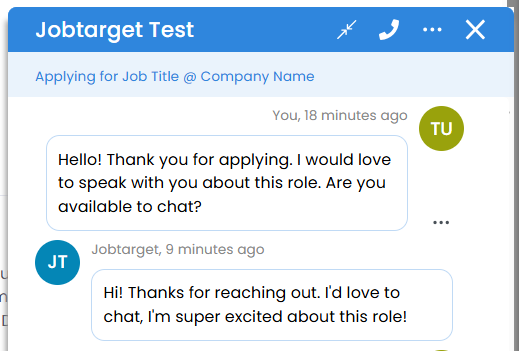
In This Guide...
What is Messaging?
Messaging is a feature built into the JobTarget Candidate Manager that allows you to chat directly with candidates that have applied to your jobs. The user-friendly interface allows for quick and easy communication between employer and jobseeker.
Messaging Video Walkthrough
🚧Video Coming Soon!
💡For more video resources, check out Jobtarget Academy!
How To Access Messaging 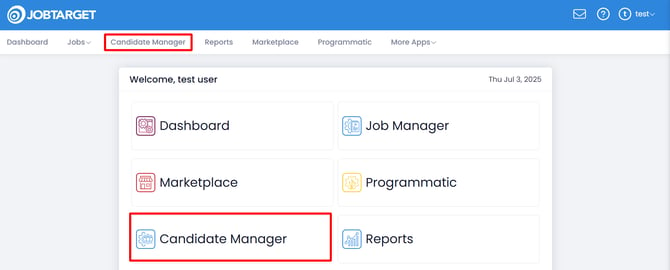
- Open the Candidate Manager.
- You can Access the Candidate Manager App in one of three ways:
- Click 'Candidate Manager' in the JobTarget dashboard.
- Click 'Candidate Manager' in the top navigation bar.
- If JobTarget is integrated with your ATS/HRIS, you may need to click the menu button in the upper right-hand corner, then click
'Candidate Manager.'
- You can Access the Candidate Manager App in one of three ways:
- Locate the candidate you would like to contact.
- You can use the 'Messaging' filter to view only candidates with existing conversation history.

- Unread: Only candidates from whom you have unread messages.
- Messaged: All candidates that have previously been messaged.
- You can use the 'Messaging' filter to view only candidates with existing conversation history.
- Click the speech bubble icon to the right of the candidates name.

- This will open the Messaging chat window.
- You can also access the Messaging chat window by opening the candidate's profile.
- Simply click on their name, then click on the 'Messages' tab.

- Simply click on their name, then click on the 'Messages' tab.
How to Use Messaging
- Starting, Ending, & Reviewing a Conversation
- Deleting Messages
- Setting your preferred Timezone
- Jobseeker Experience
Starting, Reviewing, & Ending a Conversation

- Follow the steps in How To Access Messaging to open the chat window for the candidate you would like contact.

-
- Note: If you have an existing chat history with your chosen candidate, the chat bubble next to their name in the Candidate Manager will be blue.
- Enter your message in the text box and click the paper airplane icon to send your message.

- When the candidate responds to your message, you will receive an email notification.
- Read-Receipts will be visible in the chat window once your message has been viewed by the candidate.
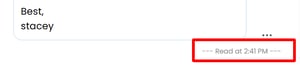
- Read-Receipts will be visible in the chat window once your message has been viewed by the candidate.
- To end a conversation, click on the Meatballs Menu (3 Dots) in the upper right-hand corner of the chat window, then click 'End Conversation.
- Once a conversation is ended, the candidate will be unable to message the chat. You may reopen the conversation at any time by sending a new message.

- Once a conversation is ended, the candidate will be unable to message the chat. You may reopen the conversation at any time by sending a new message.
Deleting Messages
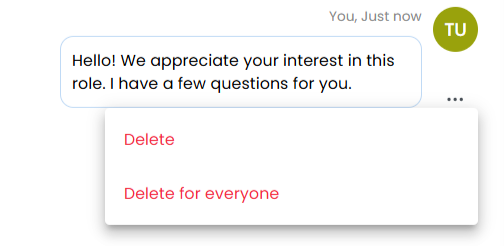
- Locate the message you would like to delete.
- Click the Meatballs Menu (3-Dots) next to the message.
- Click 'Delete' to remove the message from your view.
- Click 'Delete for everyone' to delete the message entirely, removing it from the job-seeker's view as well.
Setting Your Preferred Timezone

- Click on the Meatballs Menu (3 Dots) in the upper right-hand corner of the chat window.
- Click 'Settings.'
- Choose your preferred timezone from the dropdown menu.
- Click 'Save.'
Jobseeker Experience
- The candidate will receive an email notification when a new message is sent to them via the JobTarget messaging platform.
- The email includes the name of the sender, a preview of the message, the job title, the date they applied, and a link to view the chat.
- The candidate will click on the link to view the full message and any previous chat history.
- The candidate will be able to message you in real-time until the chat is ended by you, the recruiter.
